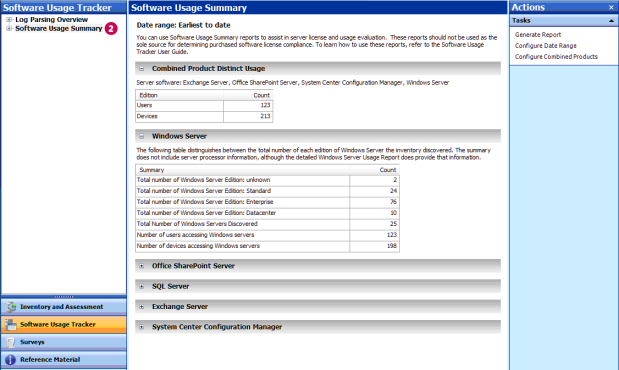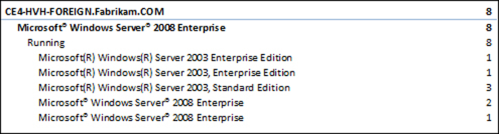| Anchor | ||||
|---|---|---|---|---|
|
A Guide to Assessing Windows Server Licensing
July 2010
This document provides customers of Windows Server® 2003, Windows Server 2003 R2, Windows Server 2008, and Windows Server 2008 R2 with an overview of Windows Server licensing requirements, as well as guidance on how to assess the licenses needed. (For those licensed under earlier versions of Windows Server, refer to the appropriate Product Use Rights (PUR) document or End User License Agreement (EULA) for guidance.)
The Software Usage Tracker, a tool in the Microsoft® Assessment and Planning (MAP) 5.0 Toolkit, collects and reports server and client use of common deployment scenarios for Windows Server Standard, Windows Server Enterprise, and Windows Server Datacenter. Using the data from this tool, in conjunction with the step-by-step instructions on the pages that follow, can help you calculate the number and type of server licenses or processor licenses, and Client Access Licenses (CALs) that you need.
The latest version of this document is available from:
http://www.microsoft.com/licensing/about-licensing/client-access-license.aspx#tab=3
Terms of Use |
Contents
Windows Server Licensing Requirements
Server or Processor Licensing
Client Access Licensing
CAL exceptions
Other CAL options
External Connector license
Remote Desktop Services license
Rights Management Services license
CALs for Windows Server 2003 R2 and Windows Server 2008 R2
CAL Suites
Licensing for Common Windows Server Use Cases
Stand-alone Windows Server
Commercial hosting
Web Server
Application Server
Consolidation server roles
How to Assess Your Licensing Requirements
Step 1 Setting Up Your MAP Scan
Guidelines for a more accurate usage count
Step 2 Generating a Windows Server License Report
Step 3 Counting Your Server or Processor Licenses
Count server licenses: basic method
Count server or processor licenses: advanced method
Count virtual machines
Calculate your Windows Server Standard licenses
Calculate your Windows Server Enterprise licenses
Calculate your Windows Server Datacenter licenses
Step 4 Counting Your CALs
Get MAP usage data and convert to a CAL count
Make manual adjustments
References
| Anchor | ||||
|---|---|---|---|---|
|
| Anchor | ||||
|---|---|---|---|---|
|
...
Windows Server software may run only on a licensed server. Once a license has been assigned to a server, it allows running one or more instances of any physical or virtual operating system environment (OSE) on that server. Each edition of Windows Server includes the right to run a specific number of software instances on each server. The difference between the server and processor model is significant when the Windows® operating system runs more than once on a server using virtualization technology.
Edition | License Type | Software Instance Use Right |
Standard | Server | One physical and one virtual instance. (When you run the virtual instance, the physical instance may only be used to manage and serve the virtual instance. Each additional virtual instance requires another Windows Server Standard license.) |
Enterprise | Server | One physical and four virtual instances on a single physical server. (When you run the four virtual instances concurrently, the physical instance may only be used to manage and serve the virtual instances. Each additional four instances requires another Windows Server Enterprise license.) |
Datacenter | Processor | One physical and unlimited virtual instances. |
Web | Server | One physical or virtual instance. |
Itanium | Processor | One physical and unlimited virtual instances. |
Foundation | Server | One physical instance. |
...
- If Windows Server is accessed through the Internet and is not authenticated or otherwise individually identified by the server software or by any other means.
- If users or devices are accessing Windows Web Server or Windows Server Foundation.
- If external users (those who are not employees or on-site contractors or agents) are accessing the instances of server software on a physical server to which you have assigned a Windows Server External Connector license.
- If up to two devices or users access your instances of the server software only to administer those instances.
- To indirectly access a Windows Server that is used only to service and manage virtual instances of other server types. For instance, if Windows Server 2008 is being used solely as a hypervisor for Windows Server 2003, you only need Windows Server 2003 CALs, even though you are indirectly accessing Windows Server 2008.
Note These exceptions apply only to Windows Server CALs. If you are running other server software with Windows Server that requires its own CAL, the exceptions may not apply to that software's CAL requirements.
| Anchor | ||||
|---|---|---|---|---|
|
| Anchor | ||||
|---|---|---|---|---|
|
...
In general, CALs are version-specific. However, as an exception, Microsoft did not create new CALs for R2 versions of Windows Server. Instead, the table below shows which CALs you can use to license access to these versions.
To license access to servers running this software...software… | …use ...use these CALs |
Windows Server 2003 R2 | Windows Server 2003 |
Windows Server 2008 R2 | Windows Server 2008 |
...
Completing this assessment requires network administration expertise and permissions as well as licensing expertise. If licensing compliance and network administration responsibilities fall to different people in your organization, they will need to work together to complete this assessment correctly.
Note It is important to understand that the Software Usage Tracker only provides a software usage report; it does not create a licensing report. And although the guidance offered in this section may be helpful, it is not definitive. It does not replace or supersede your use rights as legally defined in your PUR document.
| Anchor | ||||
|---|---|---|---|---|
|
| Anchor | ||||
|---|---|---|---|---|
|
| Anchor | ||||
|---|---|---|---|---|
|
...
- Run the MAP 5.0 assessment.
- In the Software Usage Tracker, click Software Usage Summary to see the total number of servers (both physical and virtual) running each edition of Windows Server for the defined date range of 90 days.
Note To change the date range, click Configure Date Range in the Actions pane.
- Under Software Usage Summary, click Windows Server.
...
- In MAP, click View, and then click Saved Reports and Proposals.
- Open the Windows Server Usage Tracker report (the Excel spreadsheet) that you generated in Step 4 above.
- The Server Summary tab of the Excel report lists the number of servers discovered of each version and edition. For each installation of Windows shown in the report, you need a license of the same or later version of the same edition.
Example When licensed through Volume Licensing, Windows Server gives you rights to deploy earlier versions and lower editions. If the Server Summary gave you the information in the example below, you would need either four Windows Server 2008 R2 Enterprise licenses, or two Windows Server 2008 R2 Enterprise licenses and two Windows Server 2003 Enterprise licenses.
Product | Editions | Architecture | Total Servers Discovered |
Windows Server 2008 R2 Enterprise | Enterprise | 64-bit | 2 |
Windows Server 2003 Enterprise x64 Edition | Enterprise |
| 2 |
...
- From the Pivot Table Field List, drag Virtual Machine Name into the Values area.For each physical server shown on the left, you'll see the number of active and inactive VMs in each version of the operating system.
Example In the example below, Windows Server 2008 Enterprise is running eight active VMs whose latest version is Windows Server 2008. If the physical operating system is:
- Used only as the hypervisor, the license count is 8VMs/4, which means you would need two licenses.
- Running a workload in addition to hosting the VM, then the license count is 9VMs/4, which, after rounding up, means you would need three licenses.
| Anchor | ||||
|---|---|---|---|---|
|
| Anchor | ||||
|---|---|---|---|---|
|
You need a Windows Server Standard license of the same or later version for each physical machine or active virtual machine. (Alternatively, you can license servers running Windows Server Standard with Windows Server Enterprise or Datacenter licenses by counting licenses as described in those sections below.)
| Anchor | ||||
|---|---|---|---|---|
|
| Write the number and calculate |
A How many physical server instances do you have? |
|
B How many physical server instances are used only to manage Windows Server VMs? |
|
C (A - – B)= |
|
D How many active VMs do you have? (You need a Standard license for each VM.) |
|
E (C + D) = number of Windows Server Standard licenses you need |
|
...
You need a Windows Server Enterprise license of the same or later version for each physical server running up to four active virtual machines. (Alternatively, you can license servers running Windows Server Enterprise with Windows Server Datacenter licenses by counting licenses as described in the Datacenter section below.
Although a single Windows Server Enterprise license gives you rights to four VMs, you must deploy all four on the same physical server. For example, if you have two active VMs on a server licensed with Windows Server Enterprise, you cannot deploy another two VMs on other physical servers using the same Enterprise license; you would need to acquire another Enterprise license to do so.
The calculation instructions below take this requirement into account.
For each server: | Write the number and calculate |
|
A How many active VMs do you have on this server? |
|
|
B Is the physical Windows Server instance doing anything besides managing VMs? (Check this on the server.) | YES | Add 1 to A. |
| NO | Do nothing |
C (A + B)/4 = |
|
|
D Is this a whole number? | YES | This is the number of Windows Server Enterprise licenses you need for this server. |
| NO | Round up to the next whole number to get the number of Windows Server Enterprise licenses you need for this server. |
E Repeat the steps above for each Windows Enterprise Edition server. Add the values in (D) to get the total number of licenses you need. |
|
|
...
There are two steps to counting CALs. First you get the usage data from the MAP scan and convert the usage numbers into a license count. Then you manually correct the license count for situations that MAP cannot track.
Note Check Guidelines for a more accurate usage count to confirm that you've done everything you can to prepare for an accurate scan.
| Anchor | ||||
|---|---|---|---|---|
|
| Anchor | ||||
|---|---|---|---|---|
|
...
- The number of CALs you need equals the number of your users or devices, whichever is less. You need User CALs to license users and Device CALs to license devices.
- You may license Windows Server with a combination of user and device CALs if that would reduce the total number of CALs you need, but you must calculate that manually.
- The version of Windows Server CALs must be to the same as or later than the version of Windows Server you have deployed. The exception: you may use Windows Server 2003 and Windows Server 2008 CALs for their respective R2 servers. (No version-specific CALs for Windows Server R2 versions are available.)
Example
| Anchor | ||||
|---|---|---|---|---|
|
| Anchor | ||||
|---|---|---|---|---|
|
| Anchor | ||||
|---|---|---|---|---|
|
| Anchor | ||||
|---|---|---|---|---|
|
...