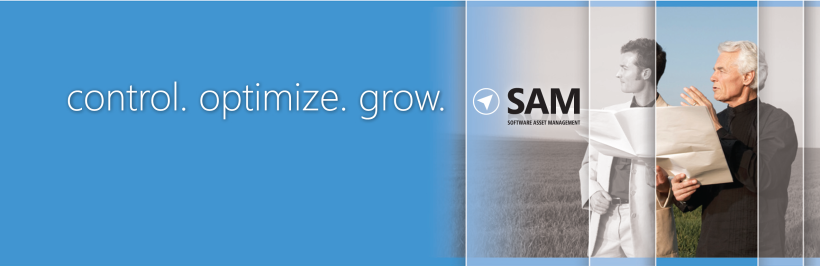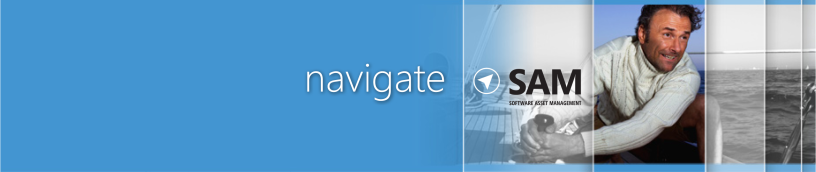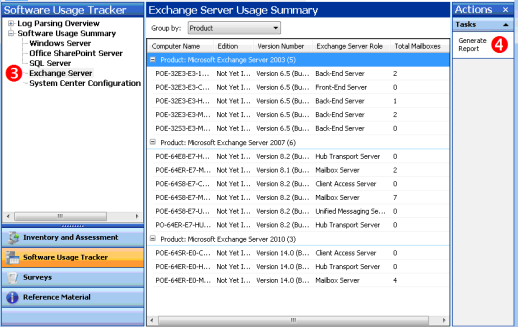Licensing Management Series
Licensing Management Series
A Guide to Assessing Exchange Server Licensing
November 2010
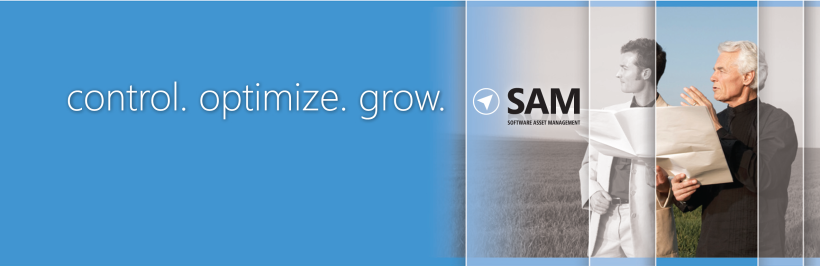
This document gives Microsoft Volume Licensing customers an overview of licensing for Microsoft® Exchange Server 2010, Exchange Server 2007, and Exchange Server 2003, as well as guidance on how to assess the licenses needed. Please refer to the Product Use Rights (PUR) document for additional guidance.
The Software Usage Tracker, a tool in the Microsoft Assessment and Planning (MAP) Toolkit 5.0, collects and reports server and client use of common deployments of Microsoft Exchange Server. Using this data, and following the step-by-step instructions on the pages that follow, you can calculate the number of Exchange Server licenses and client access licenses (CALs) you need.
Terms of Use
This document is for informational purposes only and is subject to change. It cannot be considered a source of definitive Microsoft licensing guidance.
This document does not supersede the use rights to any product defined in your Microsoft agreement. Nor does it supersede anything in the Volume Licensing Agreement, Product Use Rights, Product List, OEM EULA, or any other terms of use for products. Product licensing, program licensing, and business rules are subject to change. |
Contents
Exchange Server Licensing Requirements
Server Licensing
Client Access Licensing
Additional CAL specifications
Licensing access to external users
Other Licensing Options
Commercial Mail Hosting
Windows Server and Exchange Server
Office Outlook and Exchange Server
How to Assess Your Licensing Requirements
1 Set Up Your MAP Scan
Guidelines to ensure a more accurate usage count
2 Generate an Exchange Server Usage Report
3 Count Your Server Licenses
4 Count Your CALs
Convert MAP usage data into a license count
Make manual adjustments
References and Resources
References
Licensing Management Series




 Exchange Server Licensing Requirements
Exchange Server Licensing Requirements
Microsoft Exchange Server is licensed using the Server/CAL model, which means that access to Exchange Server requires both a server license and a client access license (CAL).
The general licensing requirements and MAP guidance apply to Exchange Server 2010, Exchange Server 2007, and Exchange Server 2003. However, this guide focuses on Exchange licenses available through Volume Licensing programs, which include Open Value, Select, and Enterprise agreements.





 Server Licensing
Server Licensing
Exchange Servers are licensed by server. A server license entitles you to run one instance of Exchange on a given server. (A running instance is defined as loading Exchange into memory and executing one or more of its instructions.)
There are two different server editions of Exchange available whose primary difference is scalability:
- Exchange Server 2003, 2007, and 2010 Standard support one to five mailbox databases.
- Exchange Server 2003, 2007, and 2010 Enterprise support six to 100 mailbox databases.
All editions are available on the x64 platform; Exchange 2003 Standard is also available on the x86 platform.
You may reassign an Exchange Server license to any of your servers located in:
- The same server farm as often as needed. In this context, a server farm is defined as no more than two data centers either physically located within four time zones of one another, or located within the European Union (EU) or European Free Trade Association (EFTA).
- Different server farms, but not on a short-term basis—that is, not within 90 days of the last assignment.

 Client Access Licensing
Client Access Licensing
In addition to the server license, you must have Exchange Client Access Licenses (CALs) to directly or indirectly access Exchange Server, which may be licensed by device or by user.
- A Device CAL licenses anyone using that device to access Exchange. A Device CAL makes the most economical and administrative sense for an organization with many users for one device, such as shift workers who share the same PC to access Exchange.
- A User CAL licenses a person to access servers running Exchange from any device. If the number of users is fewer than the number of devices, a User CAL is the most economical choice. It also makes sense for an organization with employees who access the corporate network from multiple devices—for example, from a cell phone or a home computer.



 Two types of User and Device CALs are available: Standard and Enterprise. Which you use depends upon the functionality your business or organization requires. You can have a Standard CAL for the Standard and Enterprise editions of Exchange, and also an Enterprise CAL for both editions.
Two types of User and Device CALs are available: Standard and Enterprise. Which you use depends upon the functionality your business or organization requires. You can have a Standard CAL for the Standard and Enterprise editions of Exchange, and also an Enterprise CAL for both editions.
 Standard CAL features
Standard CAL features
The Standard CAL licenses access to these features of Exchange:
- Email, shared calendaring, contacts, tasks management
- Microsoft Office Outlook® Web Access
- Exchange ActiveSync®
- Managed Default Folders
The Standard CAL can be acquired as a standalone purchase, or as part of the products or suites listed below:
- Exchange Server Standard CAL (standalone)
- Exchange Online User Subscription License (USL) (standalone subscription)
- Windows® Small Business Server (suite)
- Windows Essential Business Server (suite)
- Core CAL Suite
- Enterprise CAL Suite





Enterprise CAL features
The Enterprise CAL is an "additive" CAL, which you can purchase only after you have acquired the Standard CAL. Together, these enable access to all Exchange features. The Enterprise CAL is available with two different feature sets under Volume Licensing agreements: with services and without services.
Functionality |
With services: available in Volume Licensing Open Value, Select, and Enterprise agreements |
Without services: available in Volume Licensing Open Value agreements |
Advanced Exchange ActiveSync Policies |
? |
? |
Unified Messaging |
? |
? |
Per-User and Distribution List Journaling |
? |
? |
Managed Custom Folders |
? |
? |
Forefront® Online Security for Exchange* |
? |
|
Forefront Security for Exchange Server* |
? |
|


 Additional CAL specifications
Additional CAL specifications
- Mobile devices and remote access. Any authenticated access to an Exchange server—including remote access through a mobile device, such as checking email from a mobile phone or using Outlook Web Application (OWA)—is subject to full CAL requirements. You must assign either a User CAL to the person or a Device CAL to the device itself.
- Non-Active Directory authenticated access. Microsoft introduced an exception for non-Active Directory® authenticated access in Exchange Server 2010 . As a result, only those directly or indirectly authenticated through Active Directory will require Exchange CALs when sending email to Exchange servers. This exception addresses the fact that anyone sending email to an Exchange mailbox is indirectly accessing an Exchange server, which would require a CAL. This is not only impractical for users, but also inconsistent with Microsoft access policy for other servers.
- Mixing Device and User CALs. Unless your Volume Licensing Agreement specifies otherwise, you may mix Device and User CALs in a single environment, but you must assign individual CALs to either a device or a user. However, mixing User and Device CALs adds complexity to license management, so Microsoft generally recommends against it.
- Reassigning CALs. Device and User CALs may be reassigned to another user or device only once every 90 days.
- Version access. An Exchange CAL gives a user or device the right to access any edition of Exchange of the same or earlier version. (You cannot use an earlier-version CAL to access a later-version server.)
- Affiliation. Your Exchange CALs are valid only for your Exchange servers; they do not license access to the Exchange systems of non-affiliated organizations. (Affiliation is defined in your Volume Licensing Agreement.)
- CALs and mailboxes. A common misconception is that an Exchange CAL corresponds to a single Exchange mailbox. This is not true. While most users only have one mailbox, a user with multiple mailboxes requires only one CAL. In contrast, if multiple users access the same mailbox, each user needs his or her own CAL, unless the user is accessing that mailbox from a single device licensed with a Device CAL.
- Company-wide agreements. If you have signed an Enterprise or Open Value company-wide agreement, you must acquire a company-wide Core CAL Suite. The standalone Exchange Standard CAL is not available in this situation. Please refer to your Volume Licensing Agreement for the details.
- Shared accounts. If you are licensing with User CALs, two users who access Exchange through the same account must each have a CAL.
- Multiple accounts for one user. You need only one CAL for a user with more than one account. This applies to users in other Exchange organizations under your company's control.
- One Exchange server does not need a CAL to access another. Do not assign Exchange Device CALs to Exchange servers.
- Multiplexing. CAL requirements do not distinguish between direct and indirect access to your servers. Therefore, if your users access Exchange indirectly through another server, either as a matter of application design or in an attempt to reduce CAL licensing costs, you still need Exchange CALs for those users or their devices.
For example, some products use a single Exchange mailbox to aggregate mail, then distribute to a number of users. Although only one Exchange mailbox or account is used, all users or their devices must have CALs.
 Note For more information, please see Multiplexing—Client Access License (CAL) Requirements. download.microsoft.com/download/8/7/3/8733d036-92b0-4cb8-8912-3b6ab966b8b2/multiplexing.doc
Note For more information, please see Multiplexing—Client Access License (CAL) Requirements. download.microsoft.com/download/8/7/3/8733d036-92b0-4cb8-8912-3b6ab966b8b2/multiplexing.doc
- Third-party mail integration. Use of Exchange only for anonymous mail transport and routing does not require a CAL. However, if you employ a plug-in connector to expose higher-level integration between Exchange and a third-party mail product, multiplexing rules apply, and you need a CAL for users of the third-party application.
- SMTP exception. You do not need CALs for any user or device that accesses instances of your Exchange software anonymously using the SMTP Protocol. However, these users or devices may only send and receive email; they cannot share calendars or manage tasks.

 Licensing access to external users
Licensing access to external users
If you want external users—your business partners, contractors, or customers—to access your network, you have two licensing options. (External users cannot be employees, on-site contractors or agents, or people to whom you provide hosted services.) You can acquire:
- Exchange Server CALs for each external user, as long as the CALs are acquired by the same organization that licensed the server. CALs may not be reassigned to another user or device more than once every 90 days.
- An Exchange Server External Connector (EC) License that is assigned to the server and licenses an unlimited number of external users to access that server. The right to run instances of the server software is licensed separately; the EC, like the CAL, simply permits access.
- The decision whether to acquire CALs or an EC for external users is primarily a financial one. An EC eliminates the need to manage CALs for external users, and may be cheaper than individual User CALs if you have many external users.
- The EC licenses functionality associated with the Exchange Standard CAL. That is, external users accessing Exchange via EC will only access features equivalent to those offered by a Standard CAL. You must license external users requiring access to Enterprise CAL functionality with Exchange Enterprise CALs.
 Note For more information, please read the External Connector Licensing Overview. microsoft.com/windowsserver2008/en/us/external-connectors.aspx
Note For more information, please read the External Connector Licensing Overview. microsoft.com/windowsserver2008/en/us/external-connectors.aspx

 Other Licensing Options
Other Licensing Options




 Commercial Mail Hosting
Commercial Mail Hosting
When you use Exchange to provide commercial hosting services to others, you must license it under a Services Provider License Agreement (SPLA) program. SPLA is for organizations that offer end customers hosted software and services, such as web hosting, hosted applications, messaging, collaboration, and platform infrastructure. While it is appropriate to use ECs to license the mailboxes of external users to communicate with your organization, mail hosting as a business offering must be done through SPLA. That is, if you are charging customers to access your Exchange, then you must license it under SPLA.
 Note For more information, please see Simplified Licensing with Microsoft SPLA. microsoft.com/serviceproviders/licensing/default.mspx
Note For more information, please see Simplified Licensing with Microsoft SPLA. microsoft.com/serviceproviders/licensing/default.mspx
 Windows Server and Exchange Server
Windows Server and Exchange Server
Exchange can only be installed on a physical server running Microsoft Windows Server®.
- You can run Exchange Server Standard Edition on the Standard, Datacenter, and Enterprise editions of Windows Server.
- You can install the Exchange Server Enterprise Edition running SCC/CCR (clustering functionality on Exchange) only on the Enterprise or Datacenter editions of Windows Server, because Exchange servers need clustering support at the operating system level.
- CAL requirements for Exchange and Windows Server align closely:
- In every case where an Exchange CAL is required, a Windows Server CAL is also required.
- Likewise, if an Exchange EC is assigned to the server, then a Windows Server EC is also required.
- Access to an Exchange server that does not require an Exchange CAL will not require a Windows Server CAL.


 Office Outlook and Exchange Server
Office Outlook and Exchange Server
Microsoft included an Outlook license with each Exchange 2003 CAL, but not with Exchange 2007 and Exchange 2010 CALs. Exchange 2003 Software Assurance customers have been granted an Outlook 2007 license through the Volume Licensing Product List.
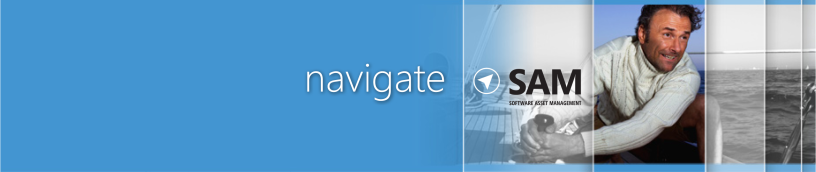

 How to Assess Your Licensing Requirements
How to Assess Your Licensing Requirements
To help you assess your licensing requirements, Microsoft has developed a Software Usage Tracker. Part of the Microsoft Assessment and Planning (MAP) Toolkit 5.0, it collects and reports server and client use of common deployments of Exchange.
In this section, you'll find step-by-step instructions to help you generate those reports and learn specifically how to determine your Exchange licensing obligations. Use MAP to assess your license requirements as follows:
Completing this assessment requires network administration expertise and permissions as well as licensing expertise. If licensing compliance and network administration responsibilities fall to different people in your organization, they will need to work together to complete this assessment correctly.
 Note It is important to understand that the Software Usage Tracker only provides a software usage report. It does not create a licensing report. And although the guidance offered in this section may be helpful, it is not definitive. It does not replace or supersede the legally defined use rights in your Product Use Rights (PUR) document.
Note It is important to understand that the Software Usage Tracker only provides a software usage report. It does not create a licensing report. And although the guidance offered in this section may be helpful, it is not definitive. It does not replace or supersede the legally defined use rights in your Product Use Rights (PUR) document.



 1Set Up Your MAP Scan
1Set Up Your MAP Scan
In this first step, you will tell MAP what to scan. To complete it, you need server administration expertise and permissions.



 Download the MAP Toolkit 5.0. go.microsoft.com/fwlink/?LinkId=194787
Download the MAP Toolkit 5.0. go.microsoft.com/fwlink/?LinkId=194787- To configure your MAP deployment, follow the Getting Started Guide and Software Usage Tracker Guide instructions built into the MAP 5.0 installation.
 Guidelines to ensure a more accurate usage count
Guidelines to ensure a more accurate usage count
If licensing compliance falls to others in your organization, you may want to work with them to make sure you consider the points below in the scan you set up.

 Make sure your configuration is complete. MAP only scans usage on servers and network segments identified during configuration. Incomplete configuration will give you incomplete results.
Make sure your configuration is complete. MAP only scans usage on servers and network segments identified during configuration. Incomplete configuration will give you incomplete results.
Scan over a time period when your operating system environment is running the maximum number of servers and virtual machines. MAP only counts servers running at the time it scans. If the number of users and devices fluctuates seasonally, run the scan in your busiest season.
Scan servers with different license obligations separately.
- Configure your network scan range to take licensing variations of products into account so your data will be useful. Only scan servers with similar licensing, since you'll apply that licensing logic to the results. Exclude servers subject to different licensing obligations, like Development or Test servers licensed under the MSDN® developer program. The Software Usage Tracker Guide explains how to exclude network segments or specific devices from the scan.
- Make note of network segments that you exclude due to licensing variations to ensure that you correctly account for their licensing later. For example, make sure that you have MSDN licenses for servers licensed under MSDN programs.

 2Generate an Exchange Server Usage Report
2Generate an Exchange Server Usage Report
Before you begin, make sure to review the Exchange licensing requirements outlined earlier in this guide. In this section, you run the MAP scan, which generates a report on your servers running Exchange.
- Run the MAP 5.0 assessment.
- In the Software Usage Tracker, click Software Usage Summary to see the number of:
- Servers (both physical and virtual) running each edition of Exchange Server.
- Unique mailboxes.
- Mailboxes configured with Enterprise CAL functionality.
 Note The default date range is 90 days. To change this range, click Configure Date Range in the Actions pane.
Note The default date range is 90 days. To change this range, click Configure Date Range in the Actions pane.

- Under Software Usage Summary, click Exchange Server.
- In the Actions pane, click Generate Report to create a Microsoft Office Excel® spreadsheet for the servers listed. The spreadsheet gives a breakdown by edition and version number, and a count of mailboxes.
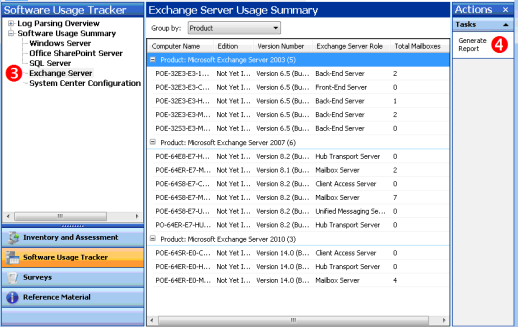




 3Count Your Server Licenses
3Count Your Server Licenses
After you have generated the report in MAP, determining the number of servers in use is straightforward.
- In MAP, click View, and then click Saved Reports and Proposals.
- Open the Exchange Server Usage Tracker report (the Excel spreadsheet) that you generated in Step 4 on the previous page.
- The Exchange Server Summary tab of the Excel report lists the number of servers discovered of each version and edition. (See the example below.) For each installation of Exchange shown in the report, you need a license of the same or later version of the same edition.
 Example
Example
If the Server Summary gave the information shown below, you would need the server licenses indicated in the Total servers discovered column. Alternatively, you could have six Exchange 2010 Standard Licenses and eight Exchange 2010 Enterprise Licenses.
Exchange Server Version |
Edition |
Total servers discovered |
Totalmailboxes |
Total mailboxes with Enterprise features |
2010 |
Enterprise |
2 |
4 |
3 |
2010 |
Standard |
1 |
0 |
0 |
2007 |
Enterprise |
3 |
7 |
3 |
2007 |
Standard |
3 |
2 |
0 |
2003 |
Enterprise |
3 |
6 |
0 |
2003 |
Standard |
2 |
1 |
0 |



 4 Count Your CALs
4 Count Your CALs
There are two steps to counting CALs. First you get the usage data from the MAP scan and convert the usage numbers into a license count. Then you manually correct the license count for situations that MAP cannot track.

 Convert MAP usage data into a license count
Convert MAP usage data into a license count
The Exchange Server Summary tab of the Excel report (opened in the previous step) also lists the total number of mailboxes and the total number of mailboxes that access Enterprise features of Exchange. (See the example below.)
- Total Mailboxes. This number includes mailboxes configured with both Exchange Standard and Exchange Enterprise CAL features. Since use of Enterprise CAL features also requires a Standard CAL, this count represents Standard CAL requirements. The total number of your Exchange Standard CALs must equal or exceed the number of mailboxes.
- Total Mailboxes with Enterprise Features. The total number of your Exchange Enterprise CALs must equal or exceed the number of mailboxes with Enterprise features enabled.
- CAL versions. The version of your Exchange Standard and Enterprise CALs must be the same as or later than the most recent version of Exchange that you have deployed, regardless of the version of the server on which each mailbox resides.
 Note Because you can assign CALs every 90 days, evaluating the usage during the past 90 days determines how many CALs you need, unless your usage fluctuates seasonally.
Note Because you can assign CALs every 90 days, evaluating the usage during the past 90 days determines how many CALs you need, unless your usage fluctuates seasonally.
Example
If the Server Summary gave the information shown below, you would require 20 Exchange Standard CALs and six Exchange Enterprise CALs. Exchange 2010 CALs would be required because that is the most recent version of Exchange Server deployed.
 Exchange Server Version Exchange Server Version
|
Edition |
Total servers discovered |
Total mailboxes |
Total mailboxes with Enterprise features |
2010 |
Enterprise |
2 |
4 |
3 |
2010 |
Standard |
1 |
0 |
0 |
2007 |
Enterprise |
3 |
7 |
3 |
2007 |
Standard |
3 |
2 |
0 |
2003 |
Enterprise |
3 |
6 |
0 |
2003 |
Standard |
2 |
1 |
0 |
TOTAL |
|
|
20 |
6 |
 Make manual adjustments
Make manual adjustments
MAP does not detect all usage, so you must count some usage manually. After you have a CAL count from the Software Usage Tracker, review the special cases below to make sure the count accurately reflects your use.
Client devices accessing Exchange. MAP does not detect client devices accessing Exchange, so you must count these manually if your users share devices and you intend to license access with Device CALs.
Old or unused Exchange mailboxes. MAP counts configured mailboxes in Exchange (not past client access in Exchange log files), so it counts old or unused Exchange mailboxes.
MAP only counts servers that are running at the time it scans.
Shared mailboxes. A user mailbox shared by more than one user will be counted once, but requires a User CAL for each user. You must count additional users of the same mailbox manually.
Multiplexing. Use of a gateway application to connect an Exchange architecture to a third-party messaging architecture:
- Through an Exchange account (for instance, using the Exchange Server Connector for Lotus Notes) creates a multiplexing situation. Users of such a third-party messaging system consuming directory data will need an Exchange CAL. MAP does not count this, so such use must be manually counted.
- Using only the SMTP gateway does not create a CAL obligation for the third-party architecture.
 h1.
h1.


 References and Resources
References and Resources
 References
References
 Licensing Management Series
Licensing Management Series
This guide is one in a series of five in-depth "how-to" guides that can help you generate and interpret MAP Toolkit 5.0 Software Usage Tracker reports that you can use to calculate the number of server licenses and CALs you need.
Refer to the Guidance for MAP Toolkit 5.0 Software Usage Tracker microsoft.com/sam/en/us/briefs.aspx page to download the other four guides:
- A Guide to Assessing Windows Server Licensing
- A Guide to Assessing SharePoint Server Licensing
- A Guide to Assessing SQL Server Licensing
- A Guide to Assessing System Center Configuration Manager Licensing
© 2010 Microsoft Corporation. All rights reserved.
This document is for informational purposes only. MICROSOFT MAKES NO WARRANTIES, EXPRESS OR IMPLIED, IN THIS DOCUMENT. This information is provided to help guide your authorized use of products you license; it is not your agreement. Your use of products licensed under your Volume Licensing agreement is governed by the terms and conditions of that agreement. In the case of any conflict between this information and your agreement, the terms and conditions of your agreement control. Prices for licenses acquired through Microsoft resellers are determined by the reseller. |